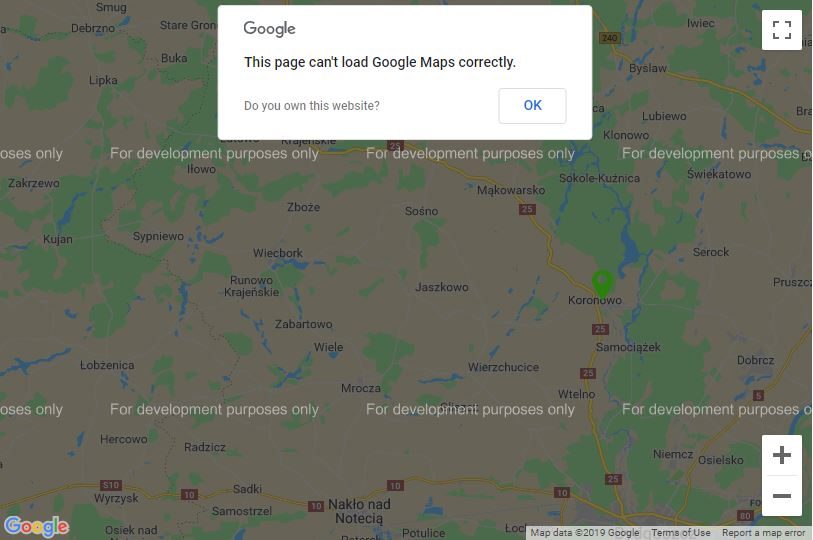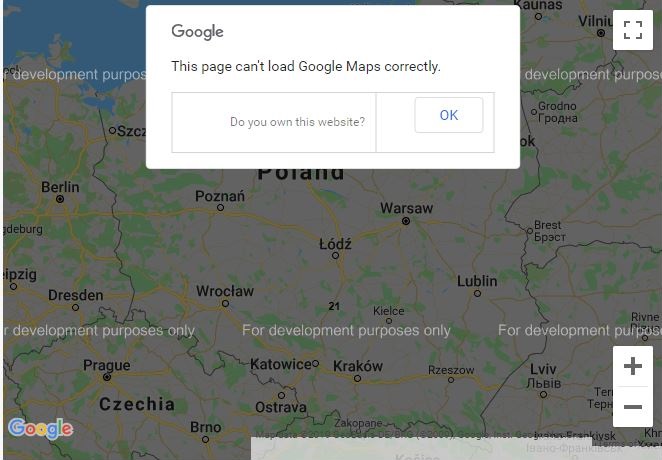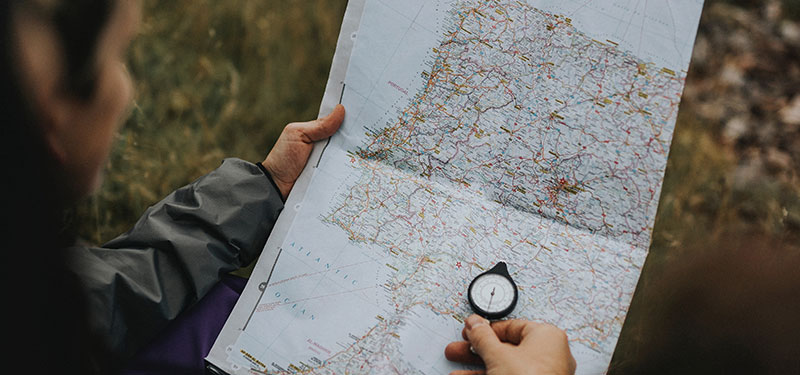
In the past few months, we could observe maps have stopped working on many websites. A lot of companies use Google Maps to display their locations, ATMs, stores etc. Right now, instead of functioning map full of information, a user sees a grayed out map with the watermark in the background: „For development purposes only” with the following message: „This page cannot load Google Maps correctly”. Why is this happening? Is the Google Maps era over? If this has happened to your map, we are here to help you!
What’s happening?
The main reason is the administrator’s or owner’s delayed response to changes that have occurred in the Google Maps licensing model. The most significant of them are deprecation of keyless usage and lack of billing account settings.
How do Google Maps work on a website?
The web browser asks the Google Maps server which responds to that request by displaying the map on a website. The request must be constructed in a specific way, but most importantly it has to contain the Google Maps API key, the string that authorizes that request.
It was working just fine yesterday!
We hear this one frequently. Your map may work just fine and then suddenly, one day you get the „For development purposes only” line. It’s because the maps without API key or billing account weren’t switched off immediately after announcing the changes. They are gradually ceased from June 11th, 2018 and this process is going to continue for the next few months. You can read more about new Google Maps Platform here.
How to fix it?
You don’t have API key?
Go to the Google Maps Platform website, create an account and generate the Google Maps API key. Copy and paste it into the website code in the proper place. Remember that the key can be copied, so take care of proper protection.
You have the key, but the map doesn’t work?
It’s a sign that you need to add a payment method to your account. You can do it in two ways:
1. with our assistance – we help you settle the payments with invoices
2. on your own – charging your own credit card.
After following these two conditions, your map should return to its full functionality. If you need help Do you need assistance or have any doubts? Contact us – we’ll be happy to help you!